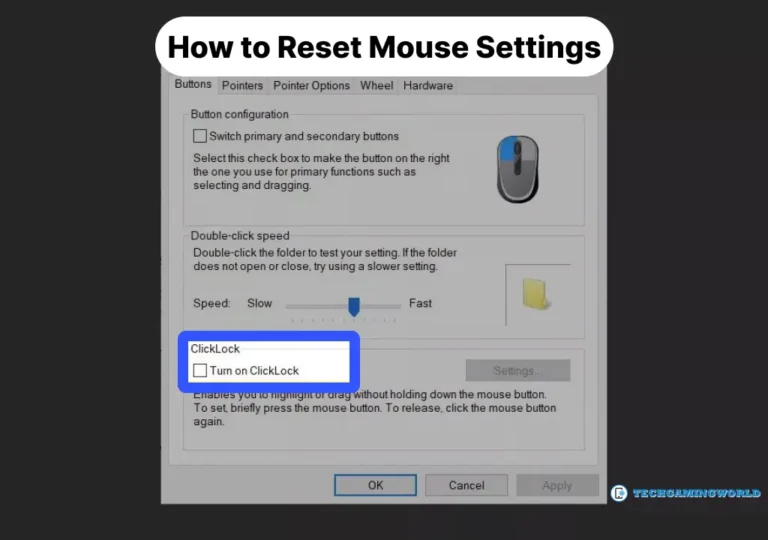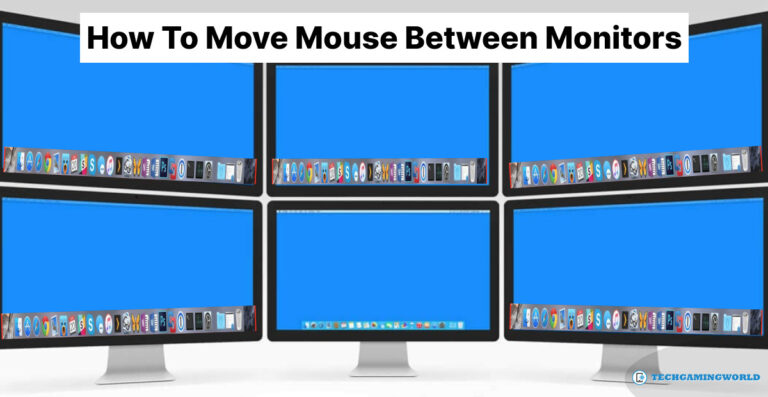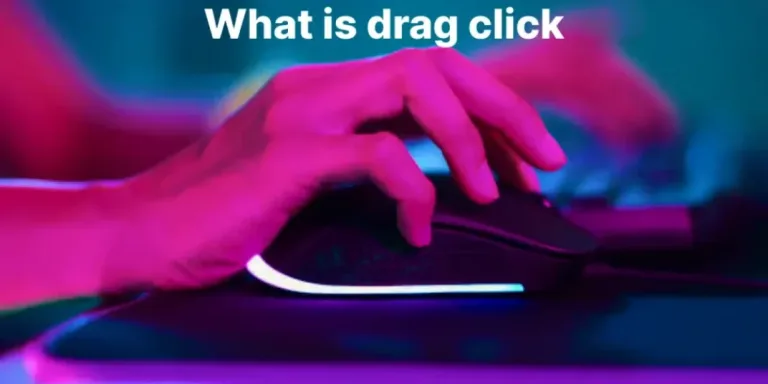How to Determine CPU Compatibility with Your Motherboard Complete Detail? “2024”
Do you want to know How to Determine CPU Compatibility with Your Motherboard or what cpu is compatible with my motherboard? When building or upgrading a computer, it is crucial to ensure compatibility between the CPU (Central Processing Unit) and the motherboard. Mismatched components can lead to system instability or incompatibility issues.
In this comprehensive guide, we will explore the key factors to consider when determining CPU compatibility with your motherboard. By understanding socket types, chipset compatibility, BIOS updates, and other considerations, you can confidently select a compatible CPU and motherboard combination for a smooth and efficient computing experience.
How to Determine CPU Compatibility with Your Motherboard
Socket Compatibility
The motherboard socket serves as the installation point for the CPU. Each processor generation is designed to work with a particular types of socket. For instance, the LGA1150 socket is compatible with Intel Core i3 and i5 4000 series chips, while AMD A4, A6, and A8 processors are designed for use with the FM2 socket. Here’s what you need to know:

a. Identify the motherboard socket: Check the specifications or manual of your motherboard to determine the socket type it supports. Common examples include Intel’s LGA (Land Grid Array) and AMD’s AM (Socket AM) series.
b. Select a compatible CPU: Choose a CPU that matches the socket type of your motherboard. Ensure the CPU model is specifically designed for the same socket.
Chipset Compatibility
The chipset on the motherboard determines its capabilities and compatibility with different CPUs. Consider the following:
a. Determine the motherboard chipset: Check the motherboard specifications to identify the chipset it utilizes. Popular examples include Intel’s H, B, Z, and X series chipsets, as well as AMD’s A, B, and X series chipsets.
b. Check CPU compatibility: Refer to the manufacturer’s documentation or website to verify that the CPU you intend to use is compatible with the motherboard chipset.
Power Requirements
Ensure that the power requirements of the CPU and motherboard are compatible. Factors to consider include the power supply’s wattage and the CPU’s power consumption.

a. Check the power supply: Verify that your power supply unit (PSU) can provide adequate power to both the CPU and motherboard.
b. CPU power consumption: Determine the power consumption of the CPU you plan to use and compare it to the specifications of your PSU. Ensure the PSU has the necessary power connectors to supply the CPU.
BIOS Compatibility and Updates
The motherboard’s BIOS (Basic Input/Output System) plays a crucial role in CPU compatibility. Consider the following:
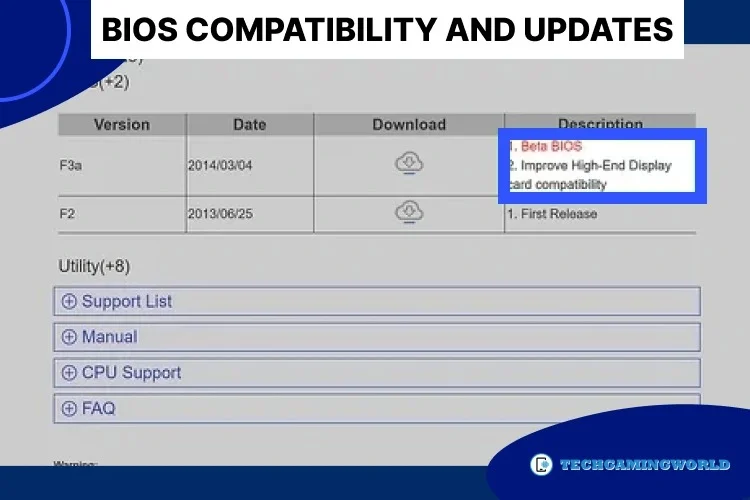
a. Check motherboard CPU compatibility: Ensure that the motherboard supports the specific CPU model you intend to use. Consult the manufacturer’s website or documentation for a list of supported CPUs.
b. BIOS updates: Sometimes, a motherboard may require a BIOS update to support newer CPU models. Check the manufacturer’s website for available BIOS updates and follow the instructions carefully to update the BIOS if necessary.
Other Considerations
While socket compatibility and chipset support are crucial, additional factors can affect CPU compatibility:
a. Cooling solution: Ensure that the CPU cooler you plan to use is compatible with the socket and motherboard layout.
b. Form factor: Consider the form factor of the motherboard (e.g., ATX, Micro-ATX) to ensure it fits properly in your computer case.
Read Here: Is DDR5 RAM Worth it?
c. RAM compatibility: Check if the motherboard supports the RAM type and speed you plan to use, as this can affect overall system performance.
Conclusion
Ensuring CPU compatibility with the motherboard is essential for a successful computer build or upgrade. By considering socket compatibility, chipset support, power requirements, BIOS updates, and other factors, you can confidently select a CPU and motherboard combination that works seamlessly together. Always consult the motherboard and CPU manufacturer’s documentation and specifications to verify compatibility before making a purchase.
By following this comprehensive guide, you can avoid compatibility issues, build a stable system, and optimize performance for your computing needs. So we hope you are now well aware of How to Determine CPU Compatibility with Your Motherboard but if you are in yet question then you can contact us via comment section.
Frequently Asked Questions

About Author
I am EDIE MILES, the founder of TechGamingWorld, a blog. in which is an online gaming community dedicated to providing the latest news and reviews about the world of online games, including PC and console games. Read More