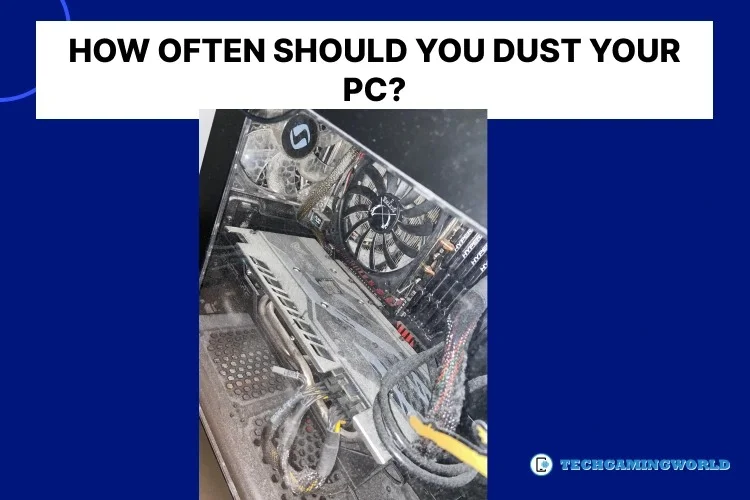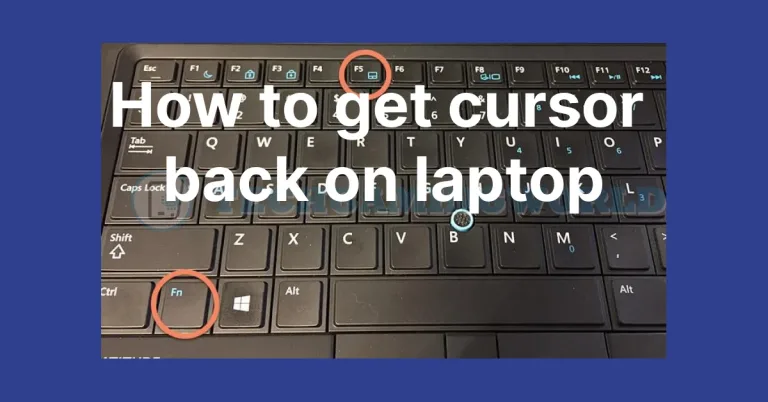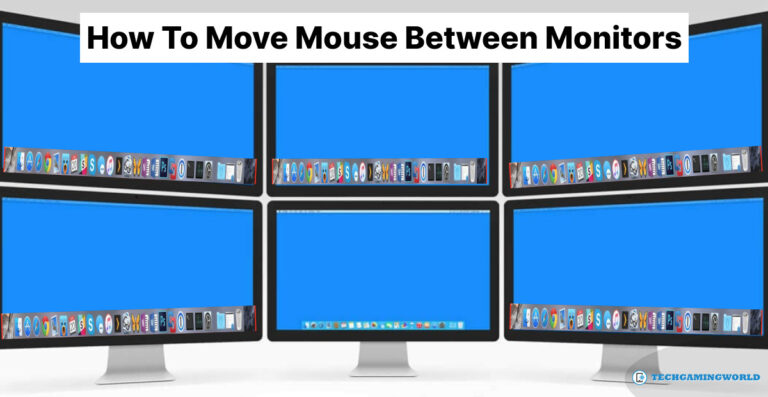The Ultimate Guide: How Often Should You Dust Your PC for “Optimal Performance” (2024)
Do you want to know How Often Should You Dust Your PC? If yes, then you are on the right page. Proper maintenance is crucial to ensure the longevity and optimal performance of your PC. While many users focus on software updates and malware protection, one often overlooked aspect is the physical cleanliness of the computer.
Dust accumulation can cause various issues, including overheating, reduced airflow, and component damage. In this article, we will explore the importance of regular PC dusting, the potential consequences of neglecting this task, and provide practical guidelines for maintaining a dust-free computer environment.
How Often Should You Dust Your PC?
Dusting your PC should be done every three to six months to maintain optimal performance and prevent potential issues. Dust accumulation can obstruct airflow, leading to overheating and component damage. Regular dusting helps prevent thermal problems, improves system stability, and prolongs the lifespan of your computer.
It is important to follow proper precautions, such as shutting down the PC and grounding yourself, before cleaning. By incorporating regular dusting into your computer maintenance routine, you can ensure a clean and efficient system that operates smoothly and reliably.
Why Dusting is Essential?
Dust is an inevitable presence in our daily lives, and it tends to accumulate in numerous places, including our computers Basics. PCs generate static electricity, which attracts and traps dust particles. Over time, the accumulation can clog vents and fans, impeding airflow and causing components to overheat. Dust can also settle on circuit boards and other sensitive areas, potentially leading to short circuits and hardware failure. Regular dusting ensures optimal airflow, prevents overheating, and prolongs the lifespan of your PC.
Consequences of Neglecting PC Dusting
Neglecting regular PC dusting can have severe consequences for both the hardware and the overall user experience. Firstly, dust buildup can lead to thermal issues. As the cooling system becomes less efficient due to obstructed vents and fans, the internal temperature of the PC rises. Over time, this can cause system instability, frequent crashes, and even permanent damage to the CPU and GPU.

Secondly, dust can negatively impact performance. When dust accumulates on circuit boards and connectors, it can interfere with electrical signals, leading to data corruption and reduced system responsiveness. This can manifest as sluggish performance, longer boot times, and slower application load times.
Furthermore, dust particles act as insulators, preventing heat dissipation from components such as the CPU and graphics card. This thermal insulation exacerbates the temperature-related issues, further reducing the PC’s performance capabilities.
Guidelines for Effective PC Dusting
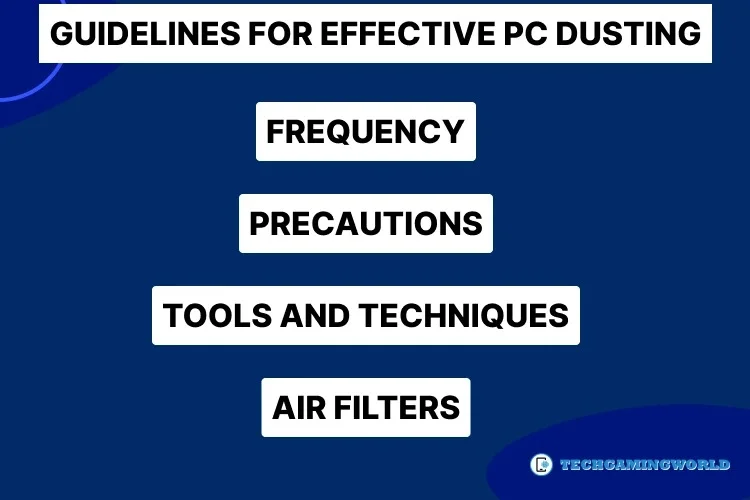
Frequency
The ideal dusting frequency depends on various factors, including the environment and usage patterns. As a general guideline, it is recommended to dust your PC every three to six months. However, if your computer is placed in a particularly dusty environment or you use it intensively for tasks like gaming or video editing, consider more frequent cleaning intervals.
Precautions
Before dusting your PC, take a few precautions to ensure a safe cleaning process. Shut down the computer and unplug it from the power source. Additionally, use an antistatic wrist strap or frequently ground yourself by touching a metal surface to prevent accidental static discharge that could damage sensitive components.
Tools and Techniques
To effectively remove dust, gather the necessary tools, such as a can of compressed air, a soft brush, microfiber cloths, and a vacuum cleaner with a brush attachment. Start by using the compressed air to blow away dust from the vents, fans, and other hard-to-reach areas. Ensure you hold the can upright to prevent any liquid residue from being expelled. Use the soft brush and microfiber cloth to gently wipe away dust from the exterior surfaces and components. Avoid using a vacuum cleaner directly on the computer’s internal components to prevent static discharge and damage.
Air Filters
Many modern Type of PC cases come with built-in air filters that help reduce dust intake. Check these filters regularly and clean or replace them as needed. These filters are easily accessible and can be an effective preventive measure against dust accumulation.
Conclusion
Regular dusting is a vital aspect of PC maintenance. By keeping your computer dust-free, you can enhance its performance, prevent overheating, and extend its lifespan. Neglecting this simple task can lead to various complications, including thermal issues, reduced performance, and hardware damage. Adhering to a dusting schedule of every three to six months, or more frequently in dust-prone environments, is recommended. Remember to take precautions such as shutting down the computer and grounding yourself before cleaning.
By following these guidelines and prioritizing Clean PC dusting, you can ensure a clean and efficient system, providing a smooth and reliable computing experience for years to come. So we hope you are now well aware of How Often Should You Dust Your PC? If you have more question then comment in the comment section below.
Faqs Of How Often Should You Dust Your PC

About Author
I am EDIE MILES, the founder of TechGamingWorld, a blog. in which is an online gaming community dedicated to providing the latest news and reviews about the world of online games, including PC and console games. Read More