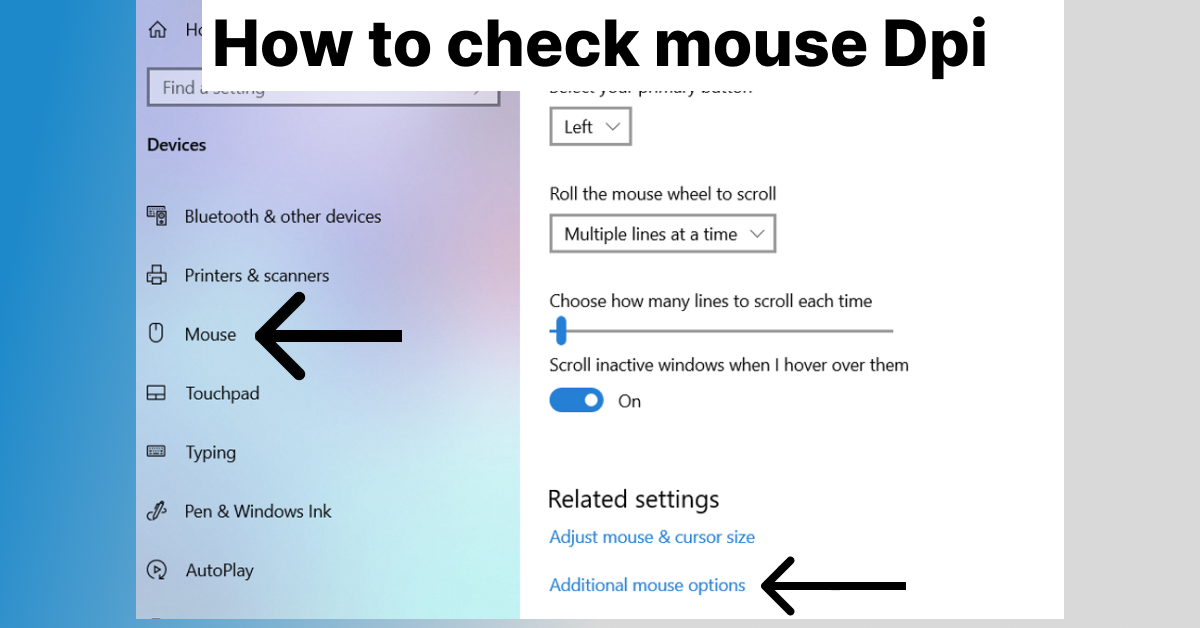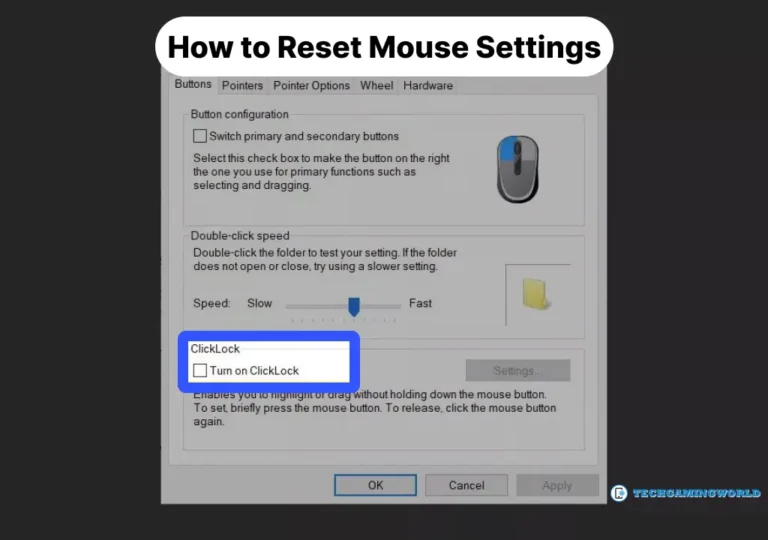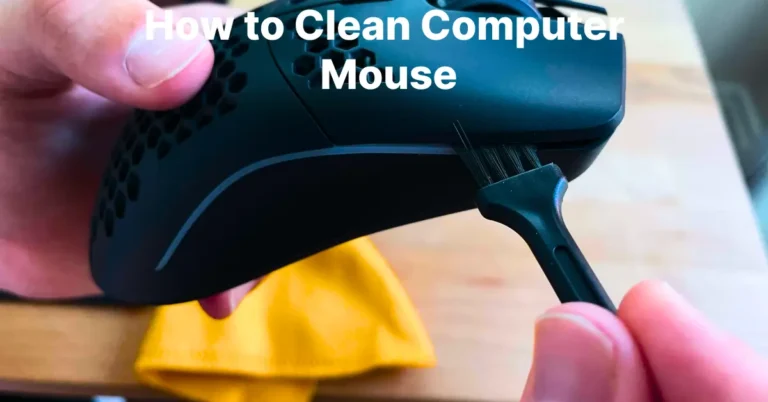How to Check Mouse DPI on PC or MAC Ultimate Guide 2024
The DPI (dots per inch) is an integral part of the mouse called mouse higher movement on your pc screen. When you change this movement, it will impact your screen. And you can change it according to your needs, but first, you need to understand your current DPI.
How to check Mouse DPI? This review article guides you step by step, and you can adjust it to your required needs. Also, we will give you some tips on how to increase your mouse performance. And the higher DPI means your mouse moves on a long distance using slight hand movement.
Difference Between Mouse Sensitivity & Mouse DPI
First, you must ensure you understand your concept of mouse sensitivity and mouse DPI. Mouse sensitivity is just a point software setting, and DPI is hardware performance. Likewise, if you are a tiny mouse with a low DPI user, you can use software to increase your mouse sensitivity.
How do I check DPI?
Are you want to know How to Check Mouse DPI? For this purpose, download the corresponding software. Install and set up this software and read your mouse DPI; in these easy steps, you can read your mouse DPI. You must try this tool to know how much your mouse DPI is without using any software. Because we have tried this software many times, and it tells accurate DPI. Read this helpful guide How Often should you Replace your Gaming Mouse?
How to Check Mouse DPI Windows 10?
The online tool DPI Analyzer is the best way to check mouse DPI in Windows 10.
- Draw a line in inches or centimeters and save it on your mouse pad.
- Move your mouse and enter the distance in DPI Analyzer.
- Now read the lower part crosshair by holding your mouse button.
- Move your mouse several inches or centimeters again, then check on the ends.
- Finally, release your mouse button and read the DPI on DPI Analyzer.
You can check the mouse DPI in Windows 11 after installing the online tool using the same method.
How to check Mouse DPI on Mac?
If you are a MAC user, you can use many different methods for reading your mouse DPI. But we are going to tell you the easiest way.
- Open your browser
- Search your mouse model in the search tab.
- If you have a branded mouse, you can see the many results of your mouse DPI. And many popular brands provide higher DPI, like Logitech, SteelSeries, Razer, etc.
And on the other hand, you can download and install the drivers on your Mac for reading your mouse DPI.
- Go to your browser
- Then go to your mouse manufacturer’s website
- And download and install the drivers because some famous brands have their drivers and software.
How to check Mouse DPI in Chromebook?
It is straightforward to check mouse DPI on Chromebook.
- Select the status on the lower part of your screen
- Go to the setting > devices
- Now you see the option to determine your mouse DPI
- For travel, the mouse cursor fast, then moves to the right and moves to the left to slow down.
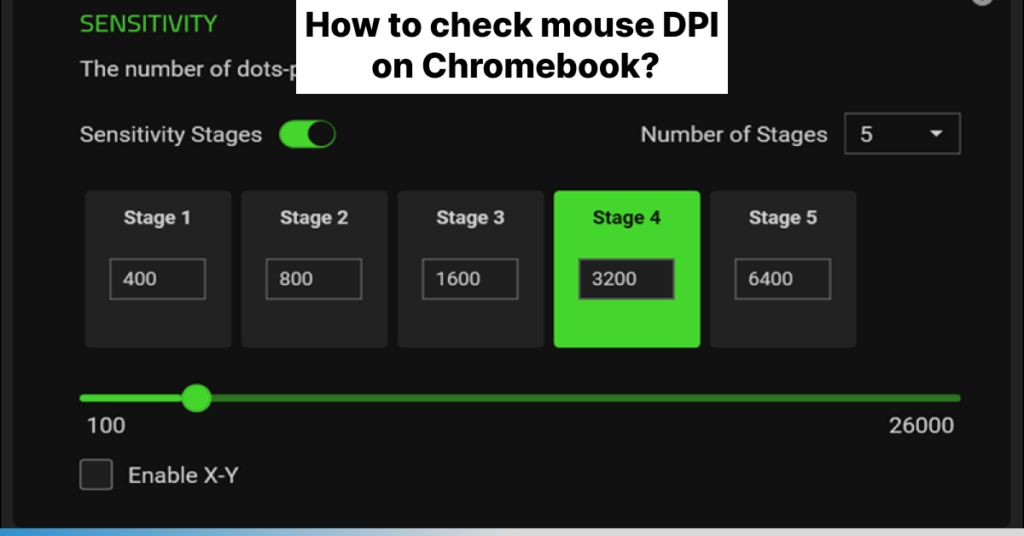
How to check mouse DPI with Logitech Mouse?
Logitech is the most popular brand, allowing you to check DPi with given DPI mouse buttons. Ans you can set your DPI setting using these buttons.
- You will find the DPI buttons on the top or side of your mouse
- Then press the buttons for changing the mouse DPI
- The DPI setting appears on your screen, and you can read it.

Do you know about average mouse DPI?
We do not want to recommend a high average mouse DPI. Just use an average mouse DPI; it is perfect for the typical user. So use the average DPI, which is 1600. Gamers use 16000-DPI, which is the required average according to the situation.
Final Words
In this review article, we figure out How to Check Mouse DPI. And we tried to put our efforts and experience into guiding you correctly. If you are a regular user, go for the average DPI setting, and if you are a pro gamer, then you can use a higher DPI according to your needs.
We hope you enjoy our information; follow us for more tech tips. ✨ ✨ ✨

About Author
I am EDIE MILES, the founder of TechGamingWorld, a blog. in which is an online gaming community dedicated to providing the latest news and reviews about the world of online games, including PC and console games. Read More