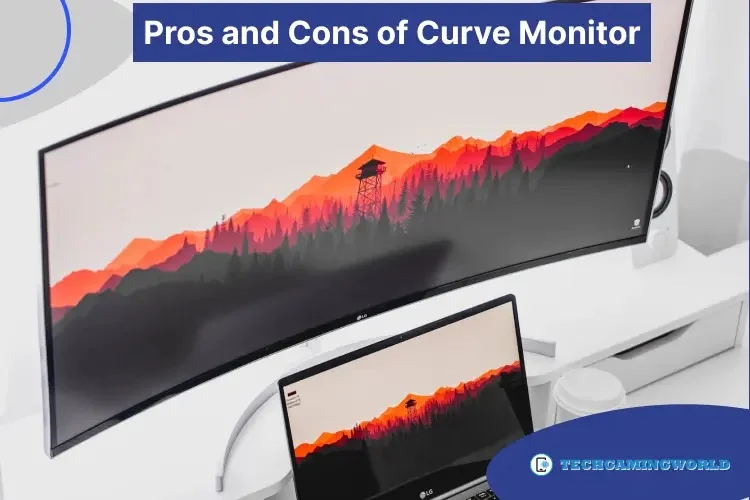10 Common Signs of Monitor Failure and Dying with Solution Ultimate Guide 2024
We can not trust electronic devices can work perfectly for a long time. It needs to replace or maintained with time because it can be affected at any time for reasons like electricity shortages or overload working. So we discuss 10 Common Signs of Monitor Failure and Dying.
Moreover, a monitor is an essential part of a computer for every regular user, and every user wants to avoid an unusual situations while playing games, watching movies, and working on their monitors. They want to keep it perfect with fast working. Some points are essential to know that tell you why your monitor is dying, and still, you can fix it and use it for a long time.
Signs of Monitor Failure and Dying
Keep in mind that before dying, the monitor shows the different signs and warnings for monitor dying symptoms. If you take action on time, you can solve it. Some users do not get actual problems; they think their CPU is dying. But we will tell you 10 Common Signs of Monitor Failure and Dying; take action immediately. If your computer is completely dead, you can not fix it.
10 Common Signs of Monitor Failure and Dying
Here are the 10 Common Signs of Monitor Failure and Dying, which can help you explore whether your monitor is dying. Also, we discuss the solution to these dying symptoms.
1: Long Boot-Up Time
In a normal situation, the monitor shows the picture in 10 seconds. Suppose your monitor takes a long time to turn on or warm up; look into it. It can monitor dying symptoms. It can be a symptom of monitor dying. It can be your monitor’s internal problem.
Solution
Long Boot-Up Time is a significant problem that can be possible with your monitors with time. The reason behind the long boot-up time is the capacitors. You need to change your monitor capacitors. If you do not have experience, do not do this. Go for the professional’s help and give them to replace it. And save your monitor from extensive damage.

2: Unclear screen
It is called a dying monitor sign if you see an unclear screen with flashing, unbalanced brightness, or dimming on your monitor. If your monitor shows a continuously covered screen, then the short power can be the reason.
Solution
Unsuitable power can be the reason for dimming the screen, then replacing it and testing it again. Also, check in your power-saving mode is enabled or not. If they are enabled, your screen shows a dimming screen.
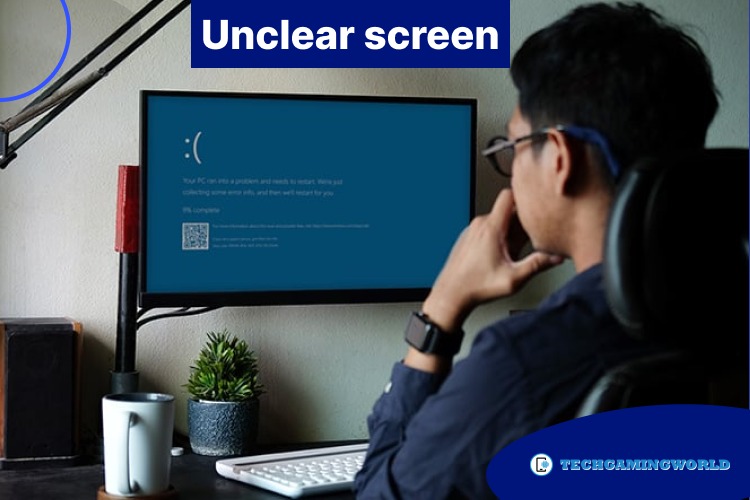
3: Blinking Lights
Another sign of a monitor dying is blinking lights. If you are using your monitor, you suddenly feel your screen is flickering. It is too much irritating when you are enjoying your favorite series, and the blinking lights issue appears. Third-class drivers and graphics cards can be the reason for it.
Solution
The best solution for blinking lights is to update your video card drivers. Sometimes an update is coming, and we do not notice and do not turn on auto-updates; that’s why we missed it. And the other solution is to reconnect your card and check whether it works.

Related: We also recommend How to Measure Monitor Size
4: Color Saturation
If you feel it freezes on your picture, it is an alogical sign that your monitor is dying. The color saturation problem occurs using a good-quality video card that starts showing a screen with harmful colors.
Solution
Run your monitor with another computer to check the reason for your monitor’s fuzziness. If you are unable to fix it, then check operating system setting is perfect or not. Reset your operating system setting and update your video card drivers.

5: Dead Pixels
If you see spots on your screen, monitoring dying is a common problem. This problem can occur due to a bad power connection and when your power connection is affected. Also, physical damage can be the reason for it.
Solution
The better solution for dead pixels is to return your monitor. Because of the deadly pixel problem, you can not solve it. Check your monitor warranty and complain to the manufacturer. They will replace your monitor. You Can Also Check How to Move Mouse Between Monitors
6: Breaking Images
If monitor images are breaking or turned off and pictures are breaking like ghosts, it is a common problem for monitor dying. We see this problem in CTR monitors that is called cathode ray tubes.
Solution
Breaking images are very annoying when you are working. To fix this problem, go to your brightness setting and adjust it from high to lower with the contrast of your monitor.

7: Vertical Lines
If vertical lines show on your screen, it is a significant problem for CTR and LCD monitors. If single color lines appear on your screen, then it is telling your monitor is dying.
Solution
Vertical lines indicate that your hardware and graphics card is failing. Take one try to fix it and update your drivers and check your screen resolution. Check whether your monitor is physically damaged if these steps are not working. Also, check the HDMI connection and try another HDMI to clear your display. If you still face the same issue, call a professional to repair it.

8: Irregular Shutdown
If your monitor shuts off randomly, then try to shutdown it automatically. It is a big problem if your monitor’s internal damaged components. Also, if your monitor is getting very hot, turn on the fan to cool it. Clean your monitor parts from dust that can cause overheating. If these steps are not working, check and replace the cable connection.

Related: You Can Also Read How to Lock Mouse to One Monitor
9: Image Distortion
If you see an image distortion problem on your screen, take action because it is another monitor dying symptom. The cause of image distortion is your internal hardware.
Solution
To solve the image distortion problem, restart your monitor or update your drivers. Image distortion can occur from drivers or video resolution issues. So you need to update your video drivers and replace the power cable.

10: No Power
Check your plug if your monitor does not get power and not showing the screen. Sometimes this problem can occur monitor cables are not catching the electricity. Do not panic; check the plug and replace it if the current plug is not working.
Solution
The simple solution is to check your connection and plug it in again. If the plug is not working, then change it and try again. If, after these tries monitor is not showing a picture, then go to the expert’s help. It may need to update the software.

Related: Is it Cheaper to Build a Gaming PC?
Wrapping Up
Troubleshooting problems can occur in the working monitors, so we try to explain all Signs of Monitor Failure and Dying. We hope you learn it can fix your problems.
Moreover, if you do not find a solution from all these tips, get an expert’s help because it is better to damage your monitor. If it is not working correctly after repairing it, go to replace it.
FAQS: Of Signs of Monitor Failure and Dying

About Author
I am EDIE MILES, the founder of TechGamingWorld, a blog. in which is an online gaming community dedicated to providing the latest news and reviews about the world of online games, including PC and console games. Read More