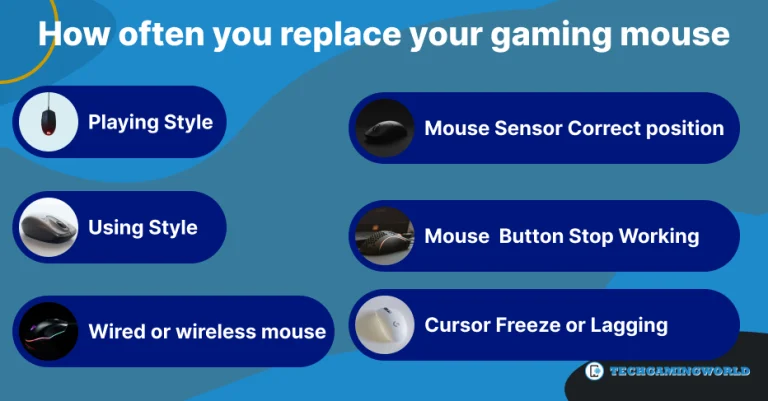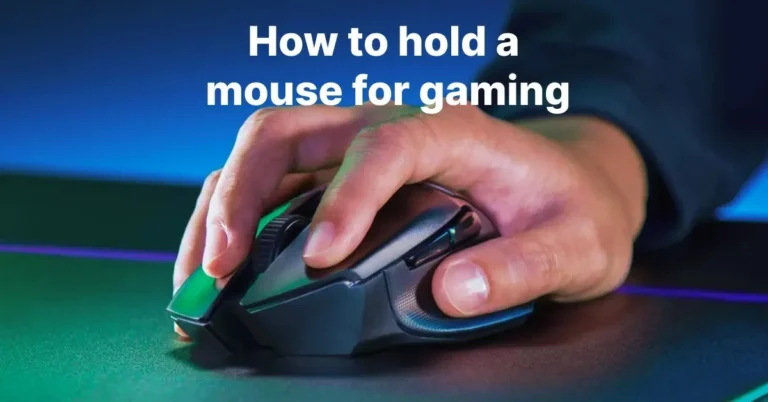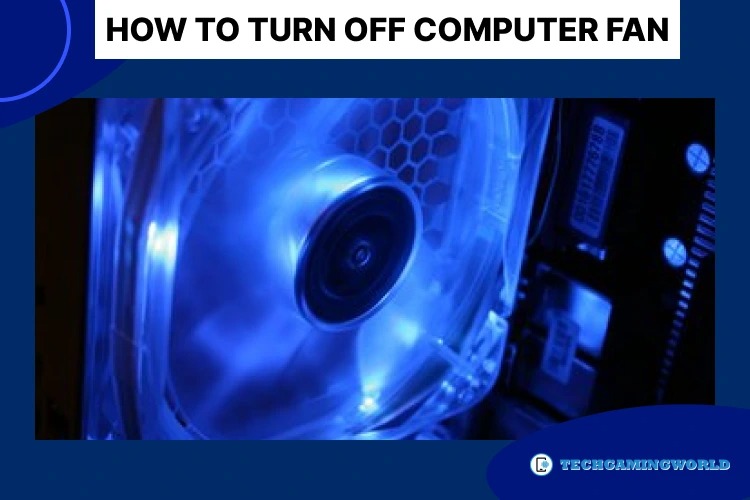How to Calibrate Gaming Mouse in Windows Ultimate Guide 2024
How to Calibrate Gaming Mouse: Are you a shooter FPS game lover and want to accurate your mouse point in the correct position? But the bad calibration of your mouse creates terrible effects on your screen. And we lose our shooting point and shoot somewhere.
Moreover, there are many settings we can improve our gaming experience. So make sure to get everything right and improve your settings for a better gaming approach. Those who do not get their desired aims try this out to improve it.
How to Calibrate Gaming Mouse
However, your mouse accuracy means your mouse movent fastly on your screen, moving at a small distance, moving on your screen slowly, and your mouse cursor covers the small space. If you are worried about your mouse cursor accuracy, let’s discuss how you can set it with your requirements.
How to Calibrate Mouse to Improve Pointing Accuracy?
To improve gaming accuracy, gamers need their mouse point accuracy. To calibrate the gaming mouse, you should need to improve these things.
3 Major Factors for Pointing Accuracy
Mouse DPI Setting
Your mouse DPI stands for (Dots Per Inch) which helps you to measure your mouse sensitivity level. Your mouse can be able to cover a long distance when you drag-clicking on your mouse. How to Drag Click on any Mouse. Read this review; we explain all the practical things about drag clicking.

But in other words, that is not mean the highest DPI can improve your mouse painting accuracy. Because when the cursor is fast, it will be challenging to manage and accurately your mouse point.
How to Adjust Mouse DPI in Windows?
- Click on the windows and type settings to access your window settings.
- You will see the Bluetooth & devices
- Then choose the mouse option
Now click on the Mouse Pointer Speed from right to left and left to right to adjust your mouse pointer speed.
Now you need to turn on enhance pointer precision and you will get this option in windows mouse properties. When you do it, your mouse cursor moves accurately with your needs.
Polling Rate of your Gaming Mouse
If you have a low polling rate gaming mouse, it will cause bad input lag. To improve your aim, you need an accurate point cursor for your objective. And the polling rate means how fast your mouse sends the data in your mouse. If you are using your old mouse, we are sure you are facing a low polling rate issue. Try to use the latest mouse to increase your polling rate.

Your Monitor Size and Resolution
Your mouse covers a significant distance if you are using a big screen. That’s why your mouse sensitivity depends on your monitor size and resolution. So use a big screen for the high DPI compared to your small screen. If you do not want to change your monitor, do settings according to your pc size and resolution.
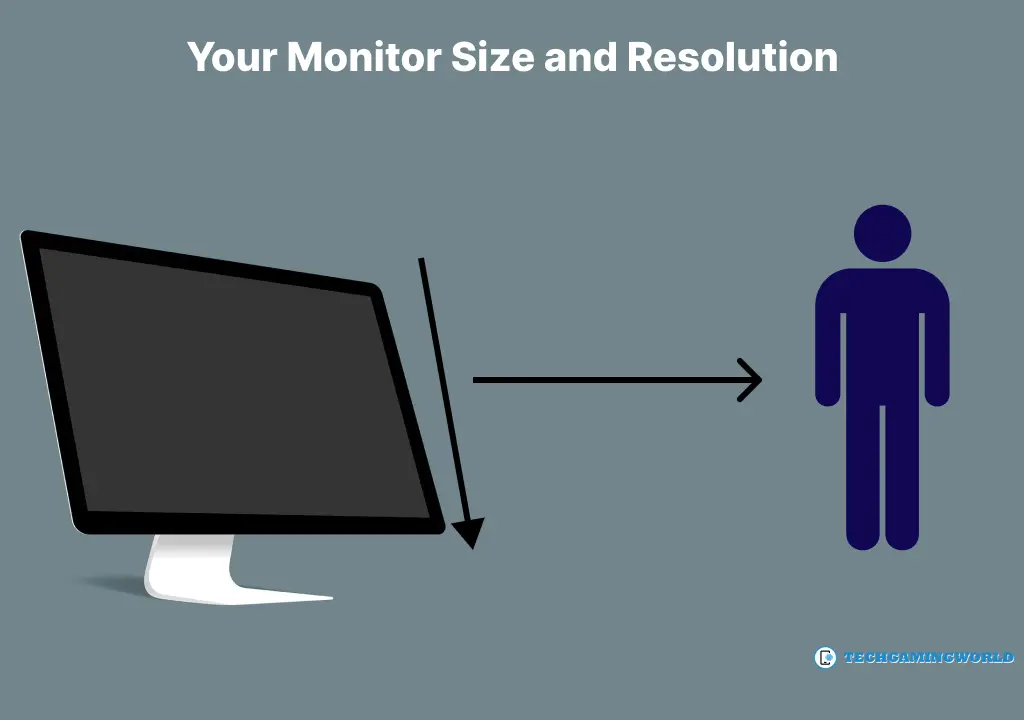
If your mouse-holding style is inaccurate, you can not control your cursor. It can hurt your performance in playing games. So focus on your palm grip and finger position to calibrate your gaming mouse.
Conclusion
We will review How to Calibrate Gaming Mouse, and we hope you understand all points. But do not try to pro-setting initially; it can not work correctly for you.
We suggest you try the default setting with a minor tweak, and it will be better for you and increase the setting with the new upgrade slowly.

About Author
I am EDIE MILES, the founder of TechGamingWorld, a blog. in which is an online gaming community dedicated to providing the latest news and reviews about the world of online games, including PC and console games. Read More