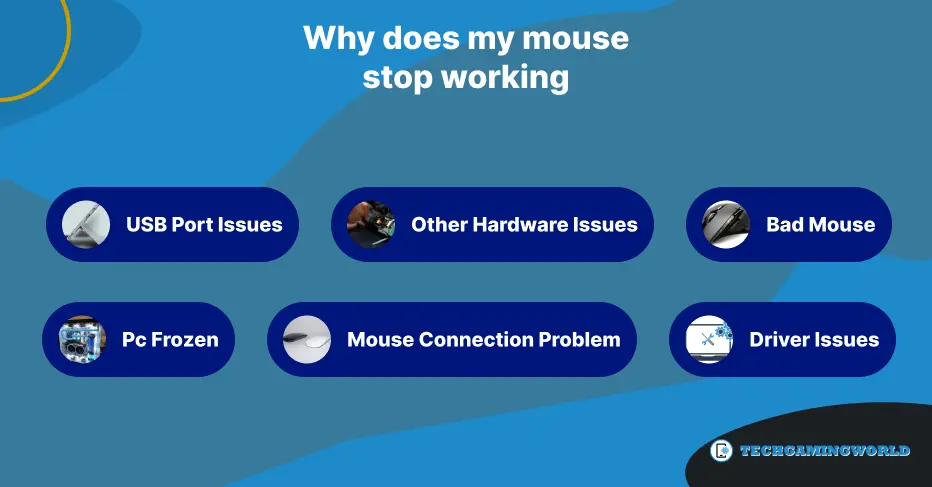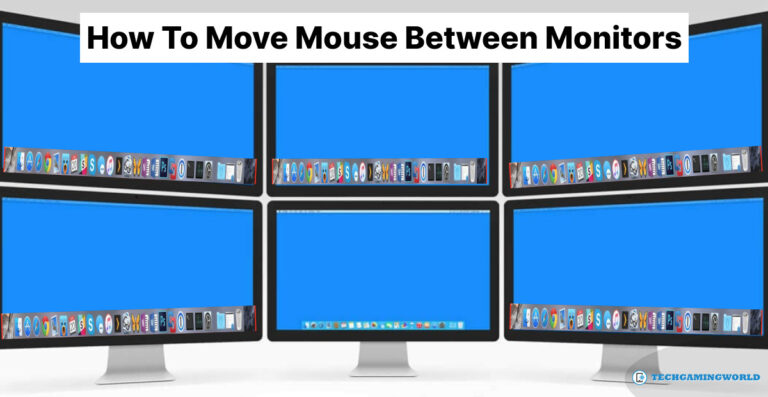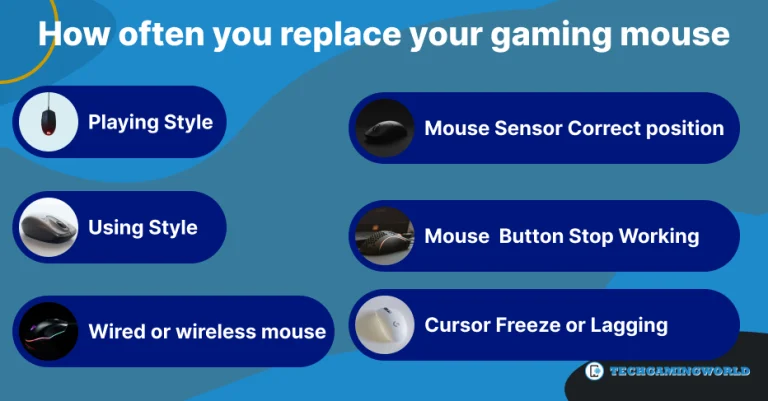6 Solution for Why Does My Mouse Stop Working |2024|
Sometimes we face a problem mouse working and stopping suddenly, and we try to look into it. Why Does My Mouse Stop working? It is normal; do not worry if it has any reason to stop working your mouse, and you can fix it. For this, you need to know all factors that can be caused to control your mouse from working.
Moreover, your computer can freeze, the num key is locked, and drivers need to update these reasons can be creating the problem. But some wireless mice can have connection issues because we use Bluetooth on our pc. Why Does My Mouse Stop Working? Let’s discuss all the factors and their solutions.
6 Factors for Why Does My Mouse Stop Working
- Pc Frozen
- Mouse Connection Problem
- Driver Issues
- USB Port Issues
- Other Hardware Issues
- Bad Mouse
Pc Frozen
Are you facing a mouse pointer movement disappear problem that means your pc is frozen? In this case, the mouse does not respond on your pc. For this purpose, follow these instructions.
- Check Num Key on the keyboard
- Press Num Key readily and check if LED Num Lock is on/off
- If it is not working, then your pc is frozen
- Press Ctrl+Alt+Del at the same time, and the blue window is appear
- Now press Esc to leave this window
- If, after some time, your problem is not solved, that means your pc is frozen.
- If you install any hardware, uninstall it is unsuitable for your mouse.
Mouse connection problem
Sometimes mouse connections problem appear, and that’s why the mouse stops working.
USB Mouse: For the USB mouse you are using, a wire may be your wire is not connected correctly. So reconnect the cable using a different USB port. If it works, try it again to connect to your PC.
Wireless Mouse: Check the wireless connection of your wireless mouse. Is it appear and connect? If you do not find your mouse option, then replace the mouse batteries and try it again. Also, check your wireless mouse range to see if it is out of range or if any other blocked objects disturb the connection. Disconnect it and try it with another device to check its connection position.
PS/2 mouse: Check your pc back in the PS/2 back and ensure it is connected to your PC and not in the PS/2 keyboard. If it works before then, shut down your pc and try again.
Driver Issues: Sometimes driver issues can cause the mouse to stop working—driver’s news to update for better performance. But we ignore this, so we face the problem. So regularly update your drivers; do not forget it. On the other hand, we try new drivers without knowing the specification of our windows. It can be harmful to our pc windows working. Some windows do not accept the latest drivers, so do not try any other driver; just try the suitable drivers for your pc. Follow these steps to update your drivers.
- Type in the task manager check for updates, and select it
- Click on the windows update
- Then select the option check for updates
- If any update is available, click on it to update
USB Port Issues: If you try all previous solutions for your mouse and you do not get the benefit. Then try multiple mice and replace them again and again. We hope it will work for you; if you are still facing a mouse working stop issue, we suggest you change the motherboard now that it is useless.
Bad Mouse: If you are trying an old mouse, then a bad mouse can cause the stop working of your mouse. We suggest you go to the computer shop and try a new mouse; if it works correctly, then change your mouse, not the motherboard. And it is cheap to change a mouse than change the motherboard.
Final Predication
We are glad to help you with your question, Why Does My Mouse Stop Working? And make sure you are using a suitable surface mouse pad; it can be a reason to stop working your mouse. Also, checking the hardware of your mouse may be the issue with your mouse’s optical sensor.
We try to include possible reasons to be issued, and do not forget to apply all the tips. A USB port can work rather than wireless signals. So use all these things and tell us about your experience in our comment section.
Follow us for support and more tech news and tips. 💟 💟 💟

About Author
I am EDIE MILES, the founder of TechGamingWorld, a blog. in which is an online gaming community dedicated to providing the latest news and reviews about the world of online games, including PC and console games. Read More